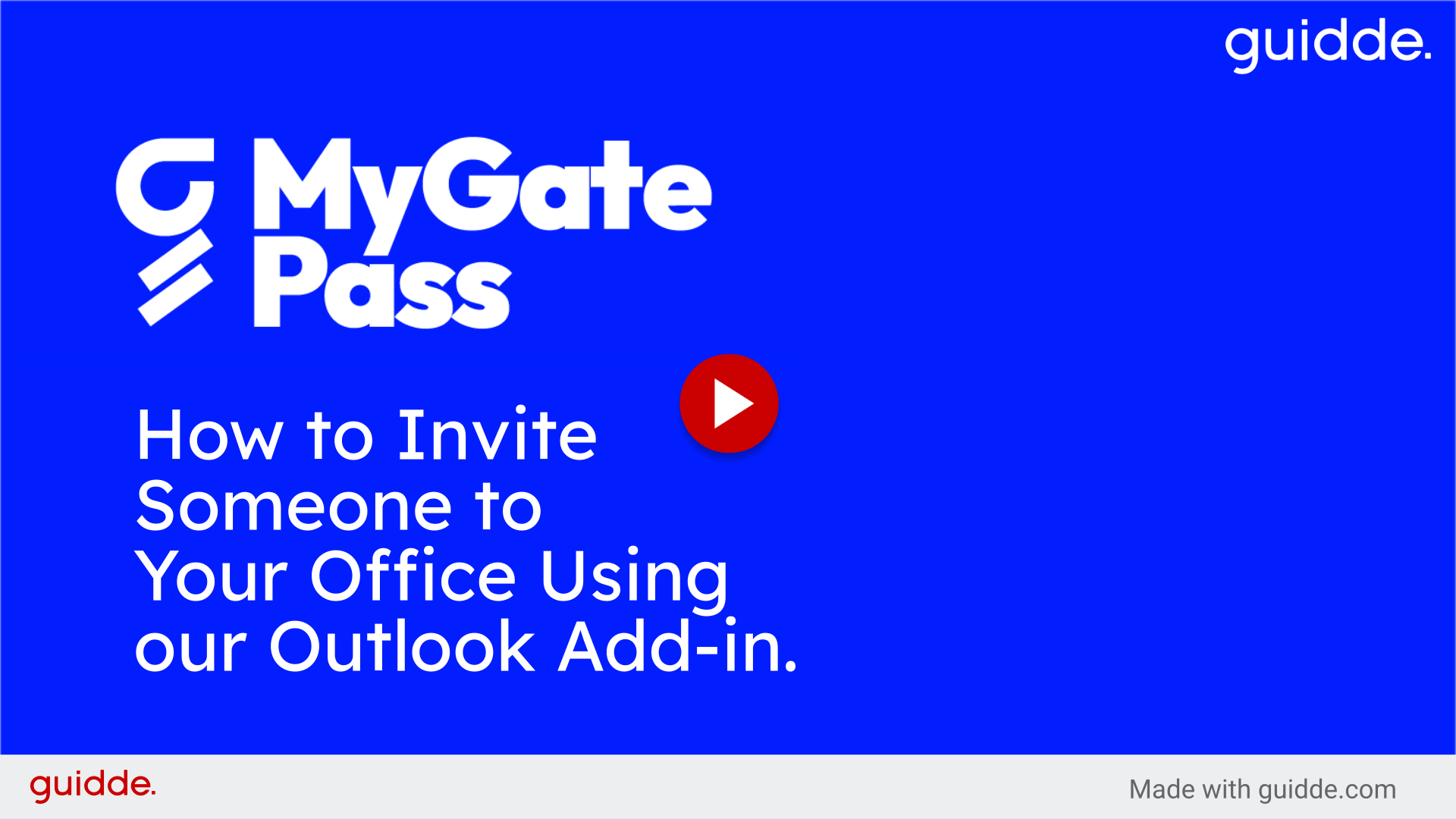How to Send MyGatePass Invites using Outlook
This guide provides detailed instructions on how to send an Outlook invitation for an in-person event using Microsoft 365 and MyGatePass.
1. Introduction
It includes steps such as creating events, selecting locations, checking availability, and approving meeting requests. Follow the instructions for efficient employee training coordination.
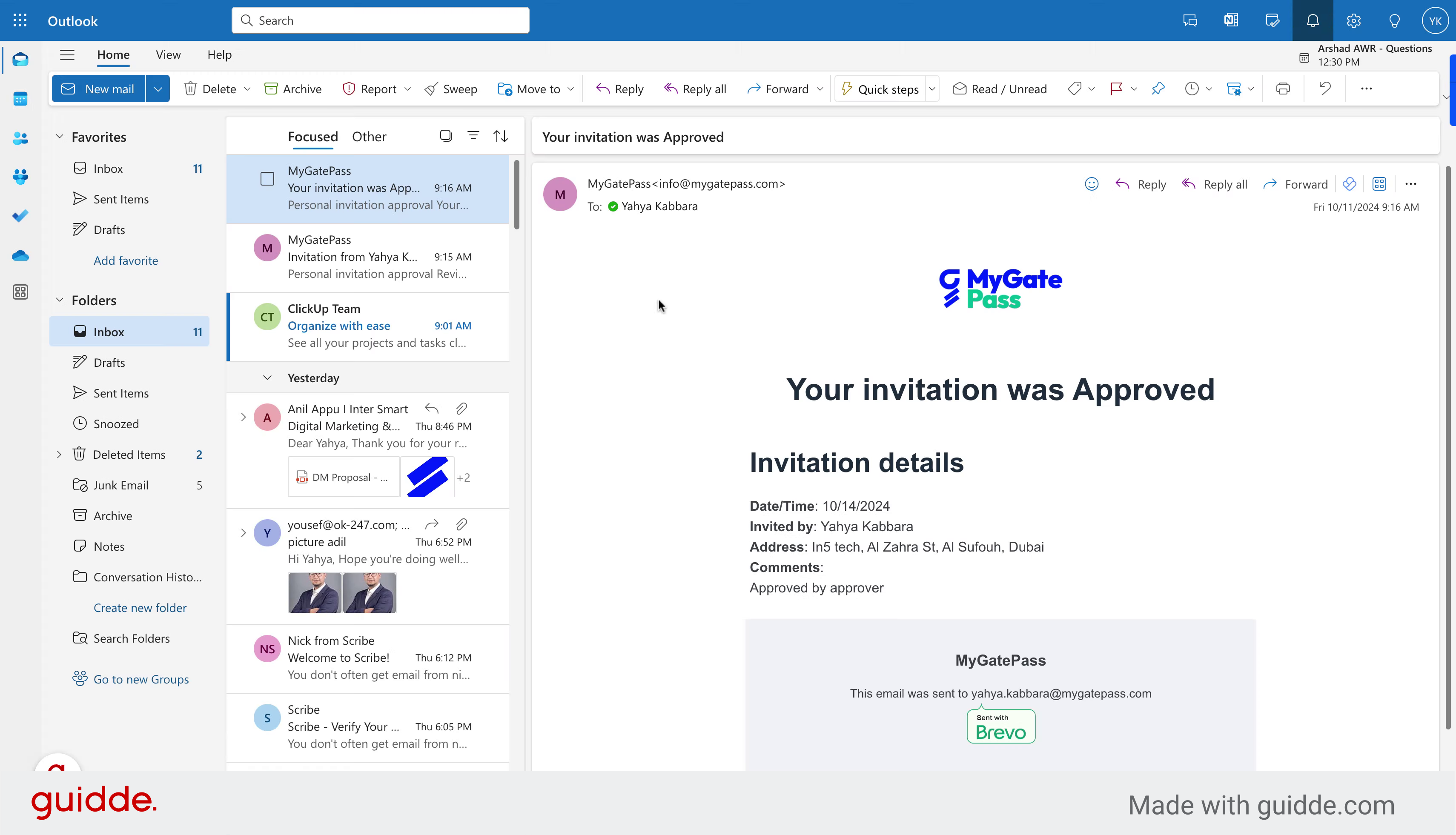
2. Go to Calendar
Click to Calendar on your Web Outlook if you're on Mac or your Outlook application if on Windows.
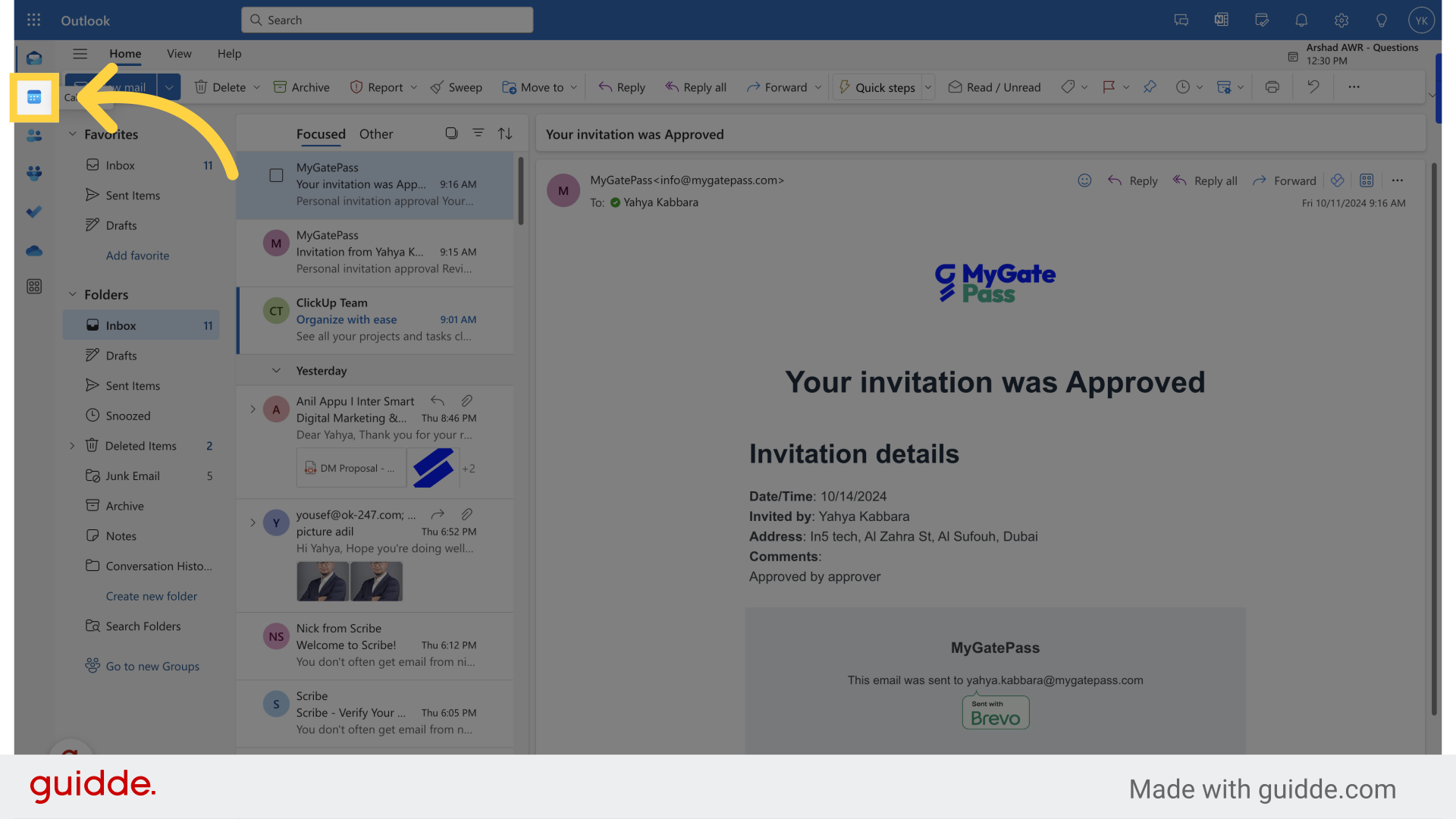
3. Click "New event"
Create a new event in the calendar.
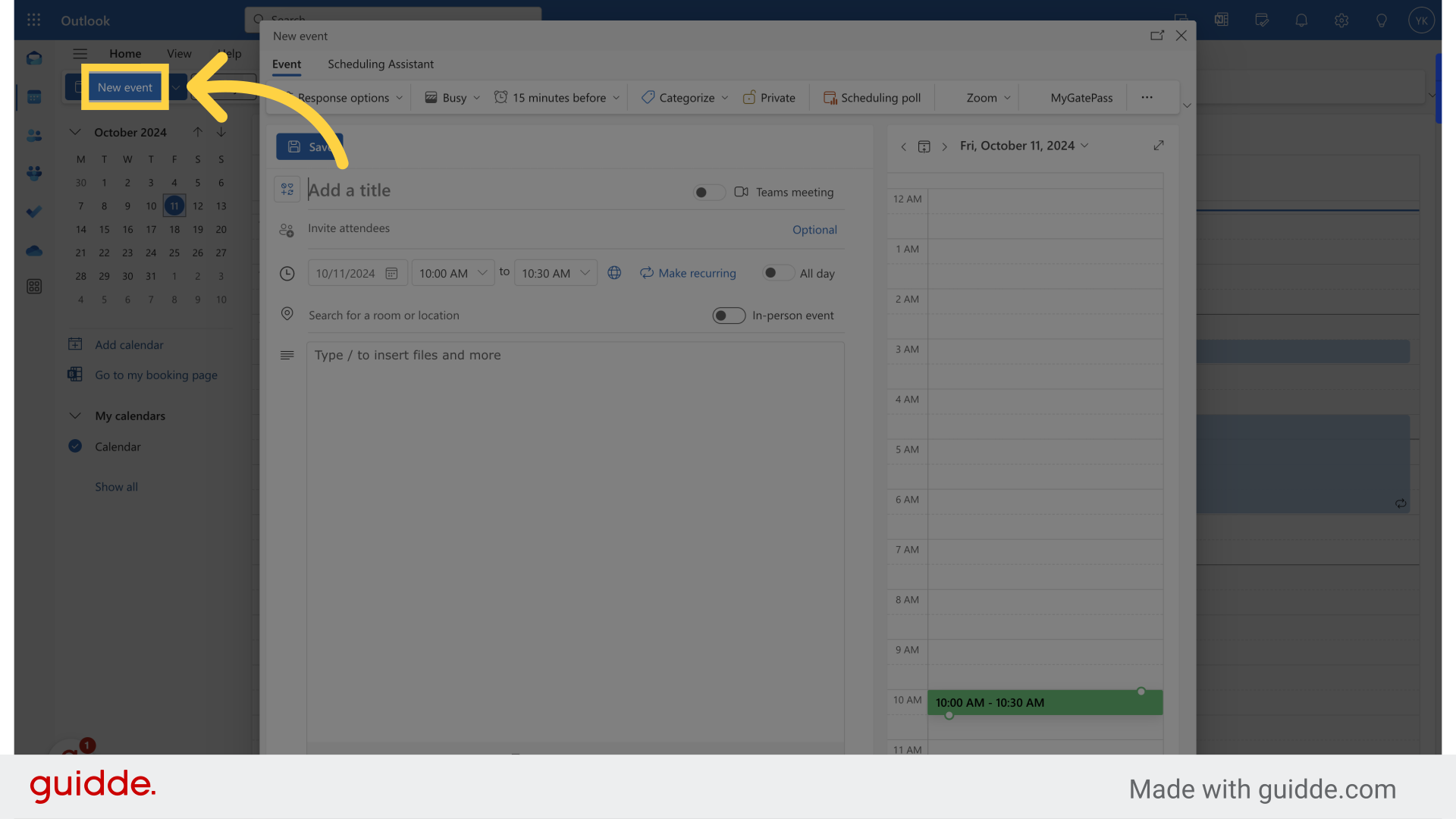
4. Insert your meeting title
Enter a title for the event.
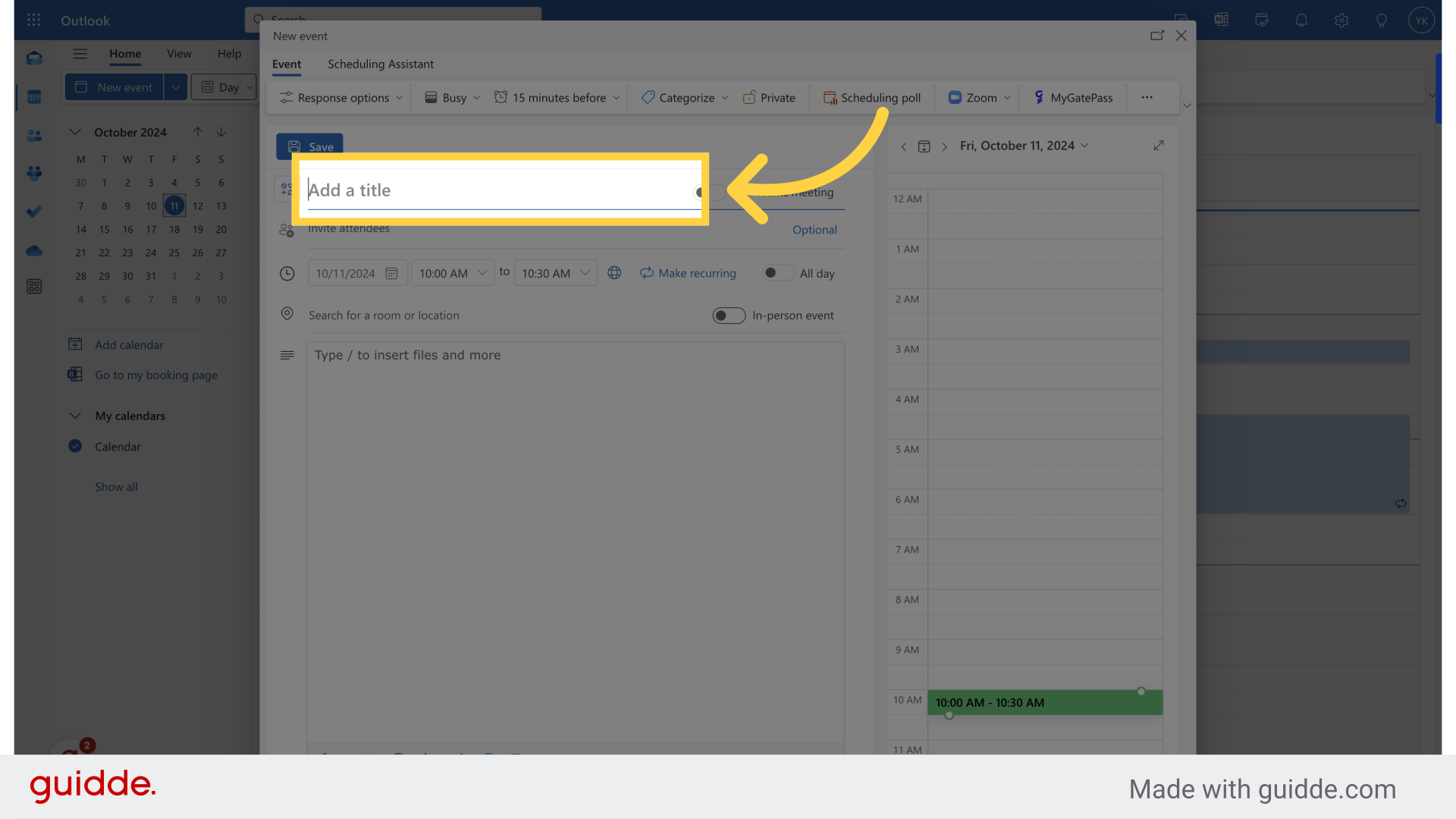
5. Fill in your meeting details
Fill in your meeting details
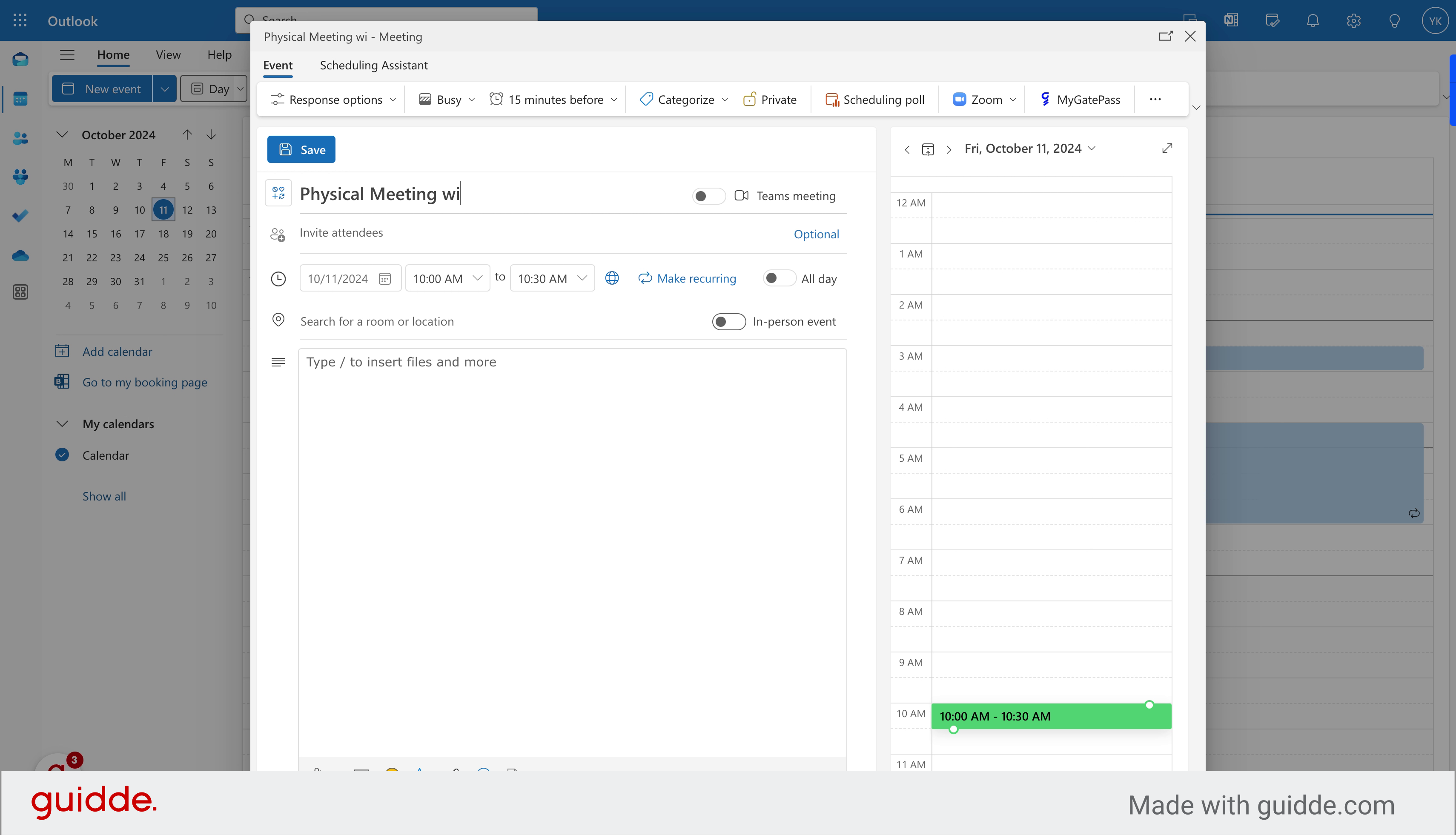
6. Add your attendees
Add your attendees
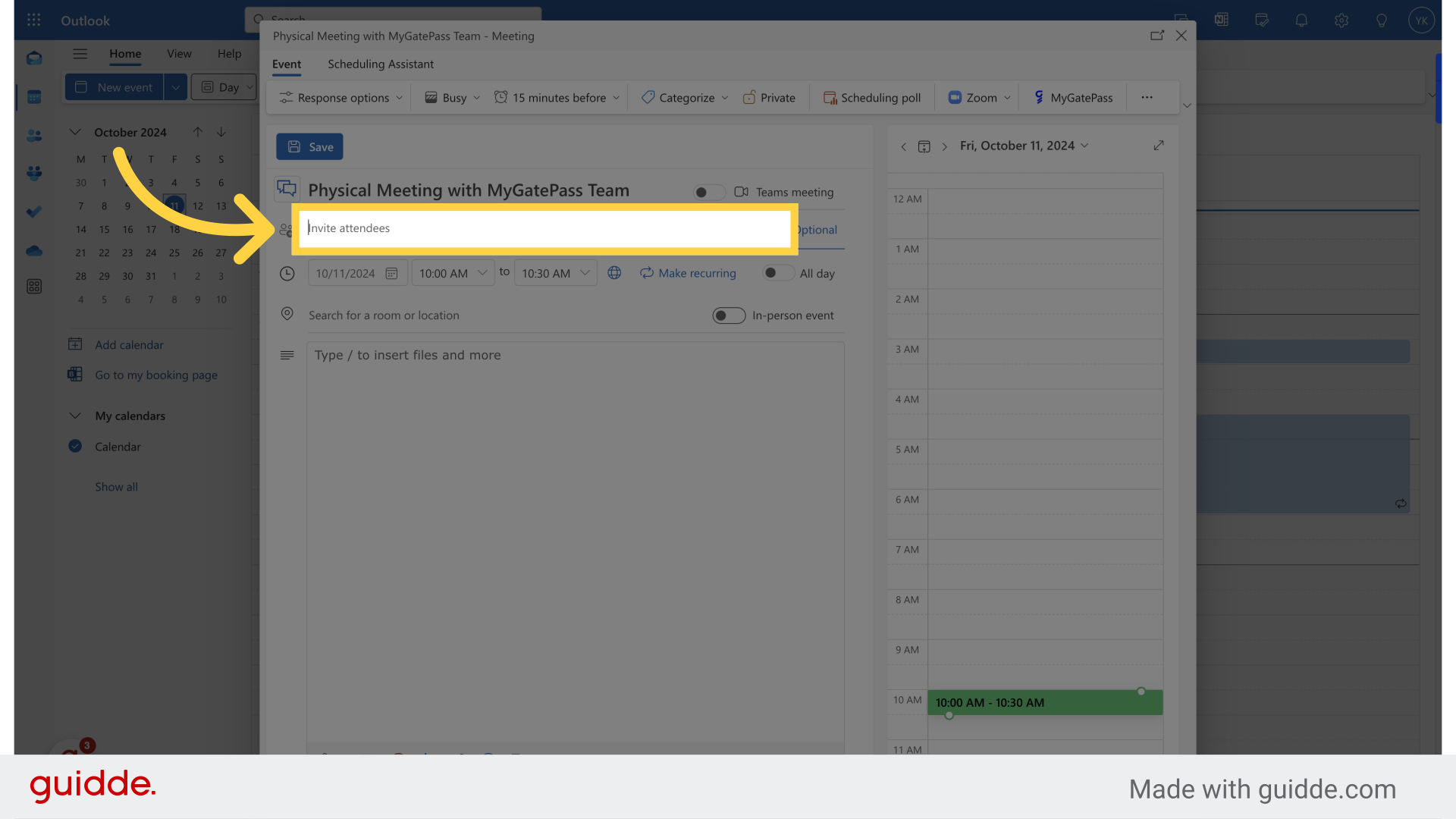
7. Fix the date of your event
Select the date for the event.
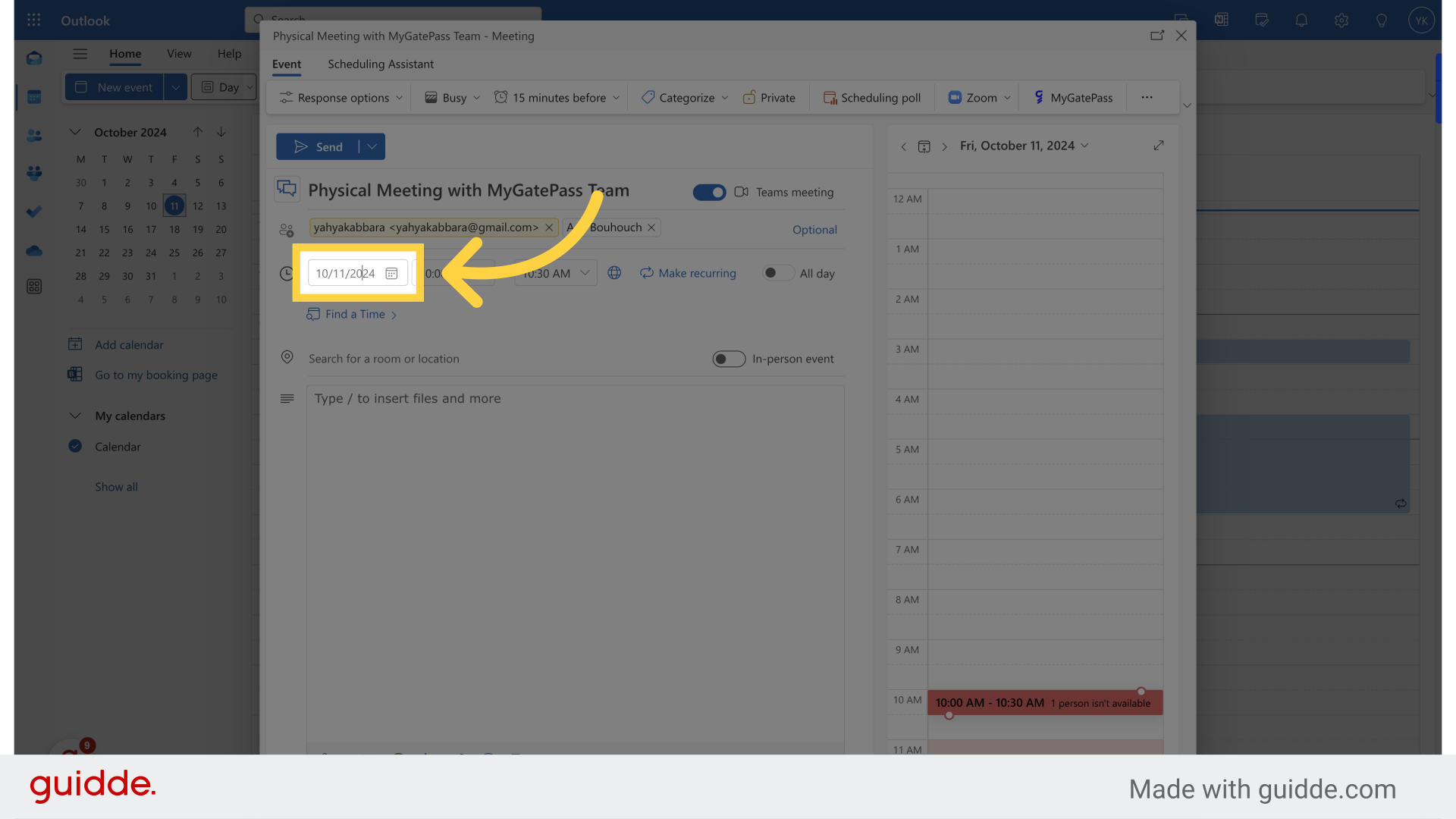
8. Click "In-person event" to add a physical address or book a room
Select the event format.
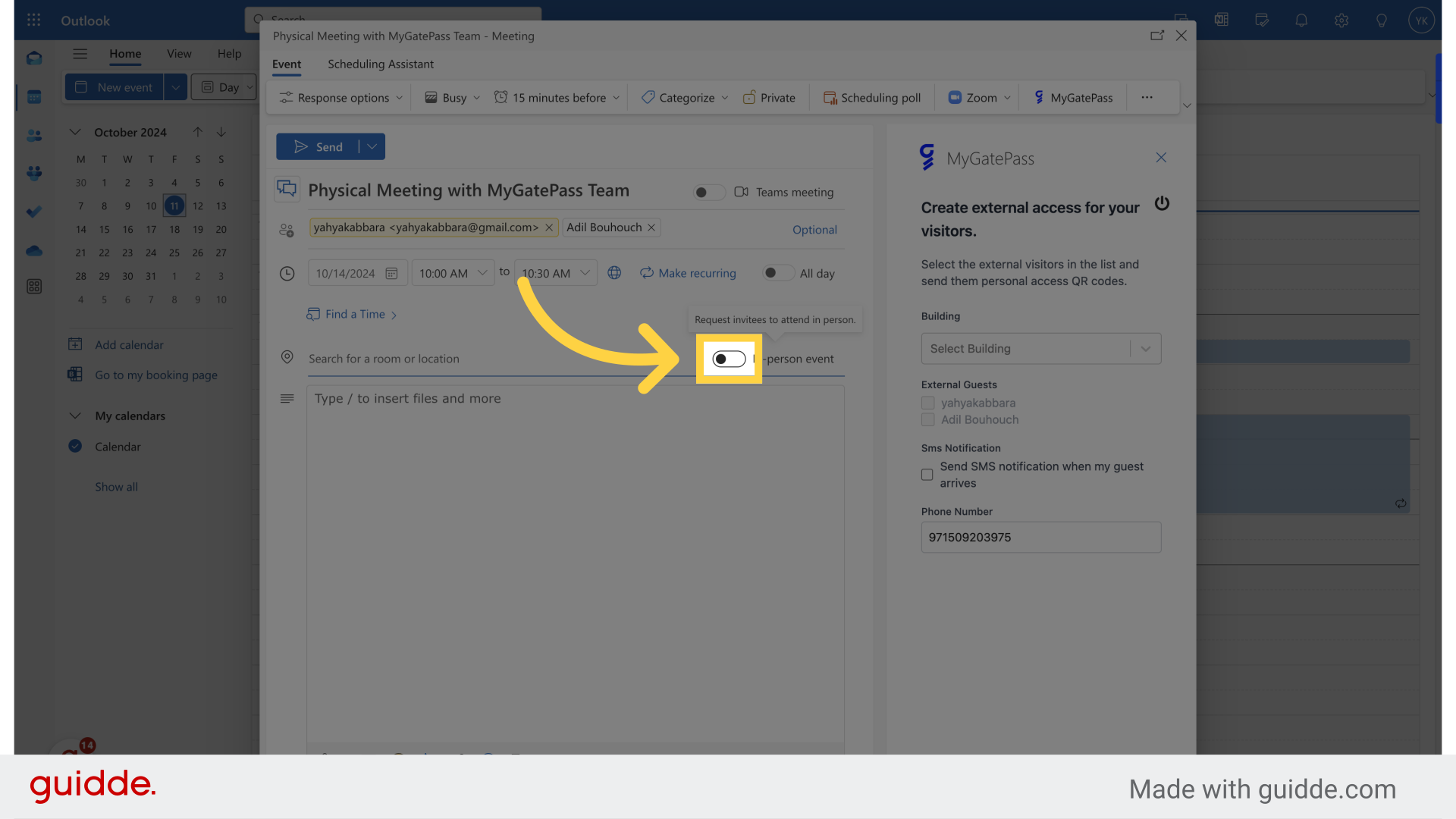
9. Add your Location or Meeting Room
Explore available rooms or locations.
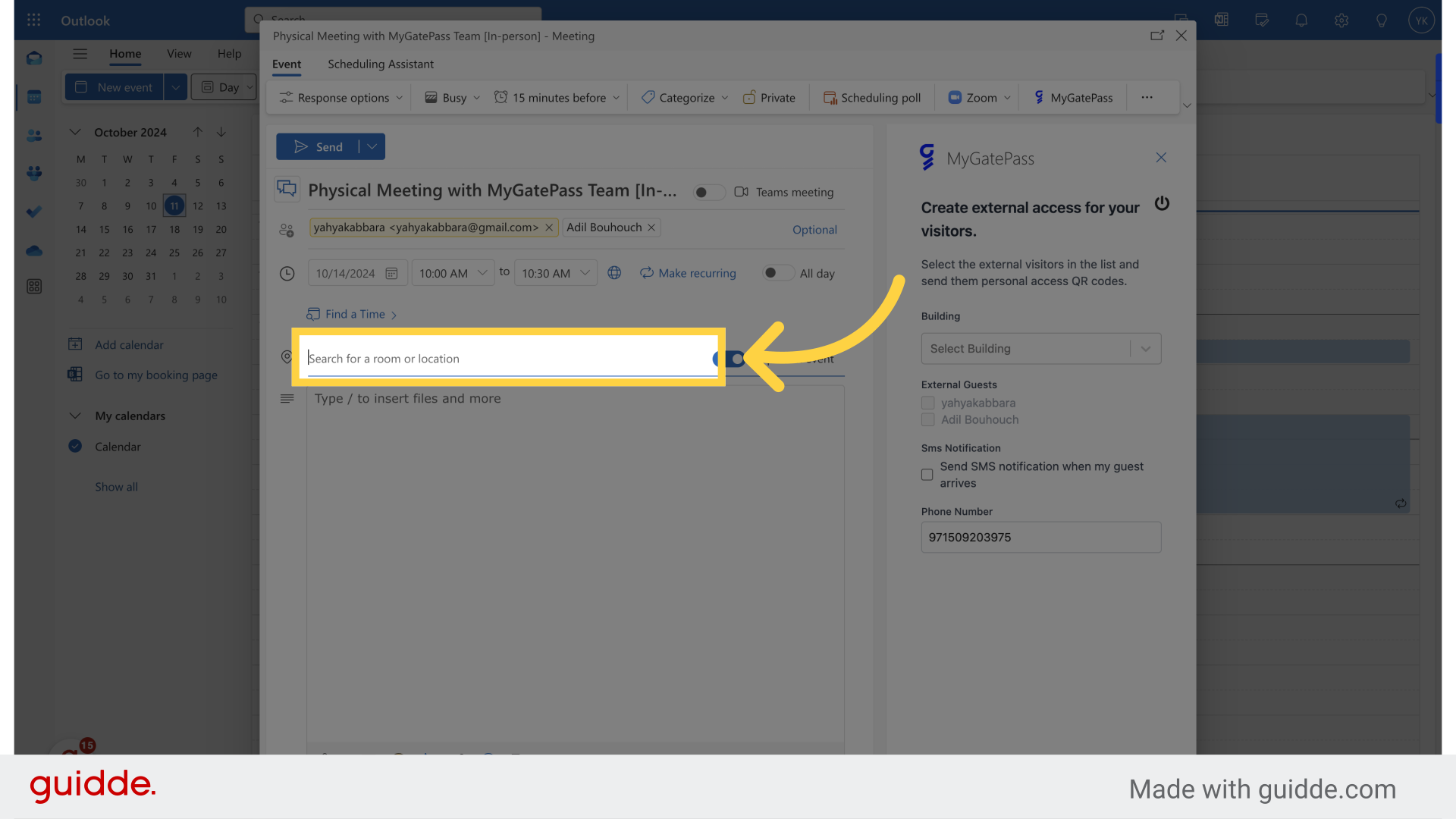
10. Select the location from the drop down menu
Choose a specific location.
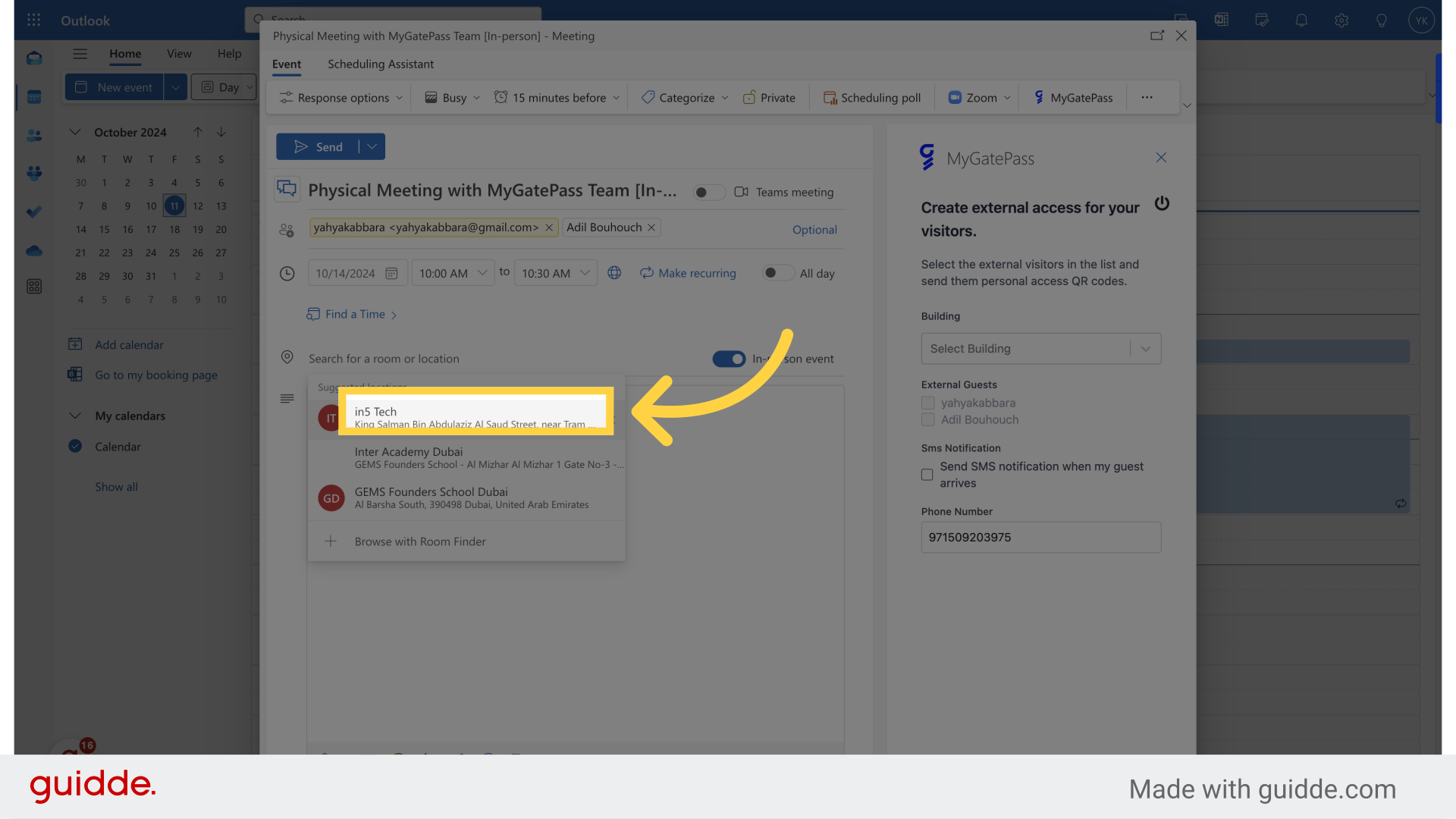
11. Click on "MyGatePass" add-in
Click on "MyGatePass" add-in
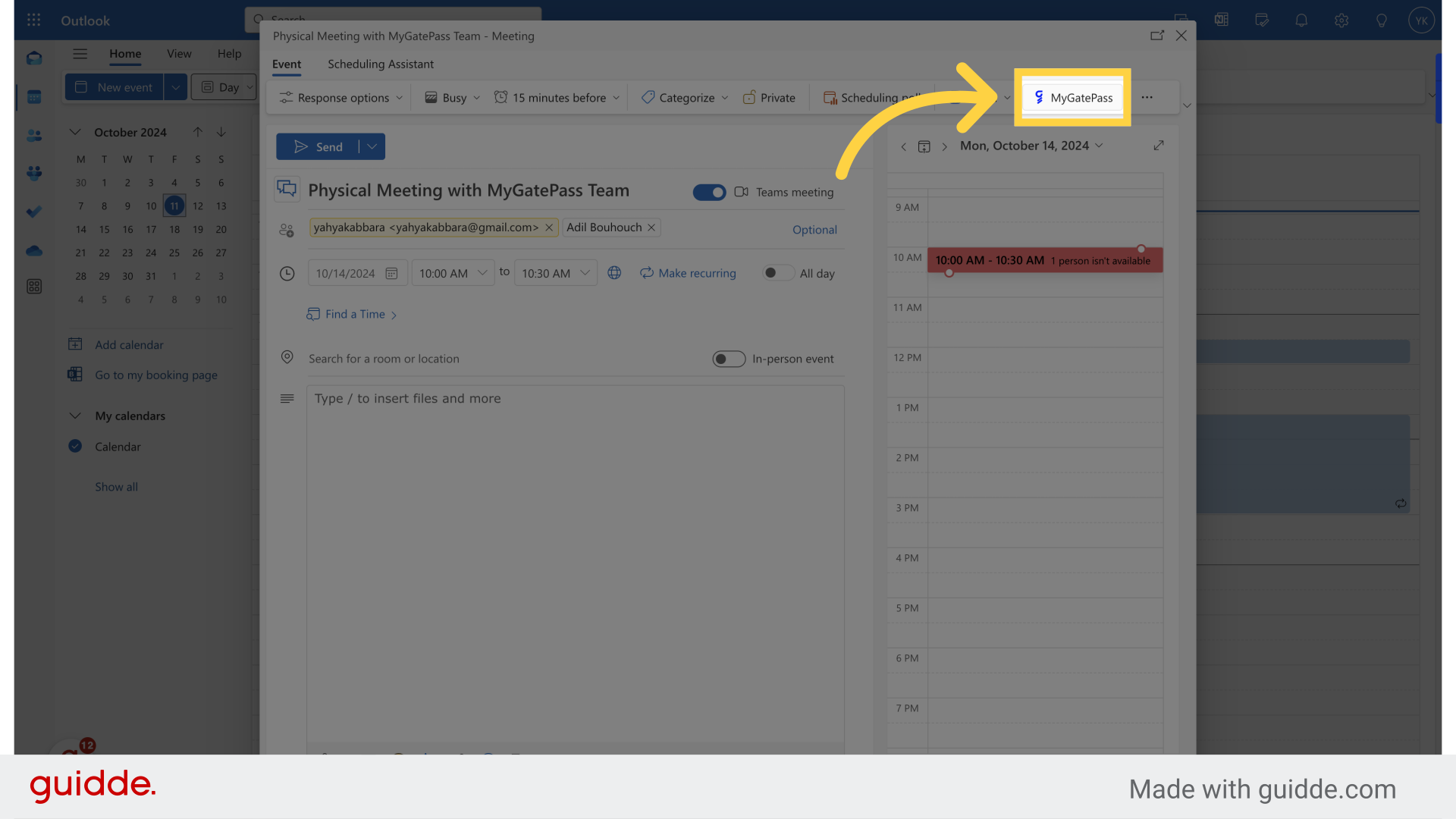
12. Add-in window will show on the right side of the screen
Add-in window will show on the right side of the screen
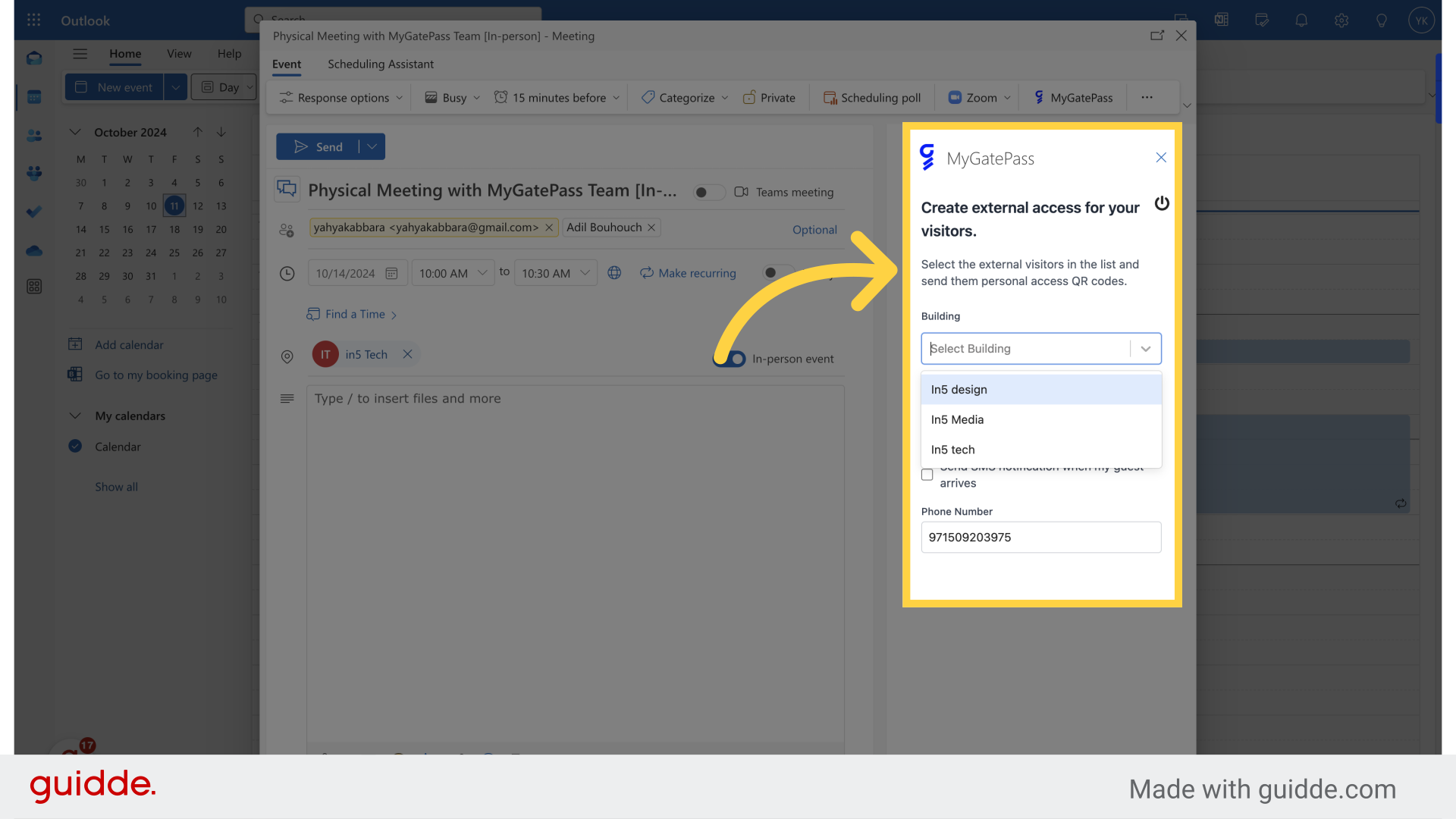
13. Select the correct Building
Select the correct Building.
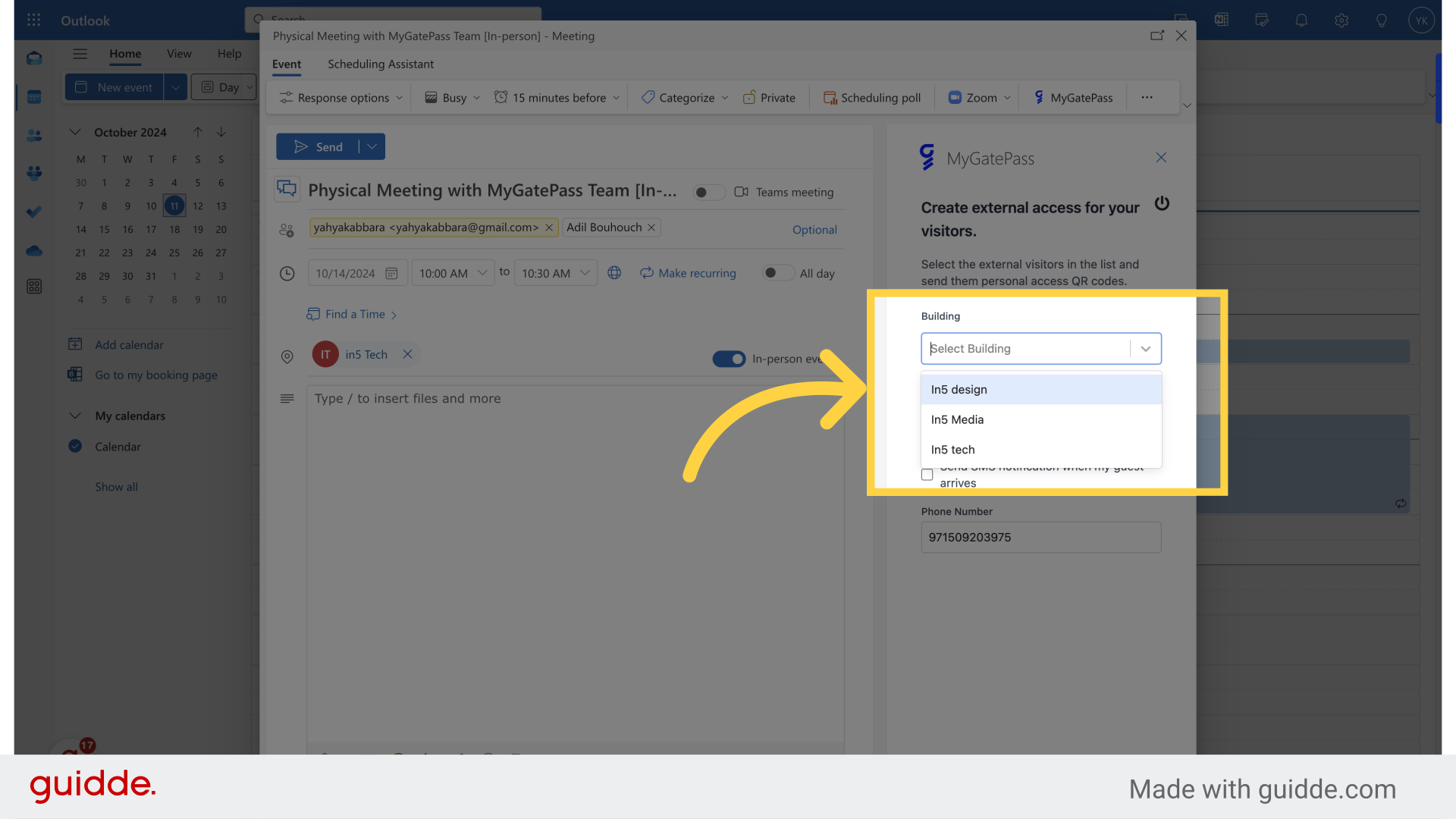
14. Select the attendee(s) you want to send an invitation to.
Select the attendee(s) you want to send an invitation to.
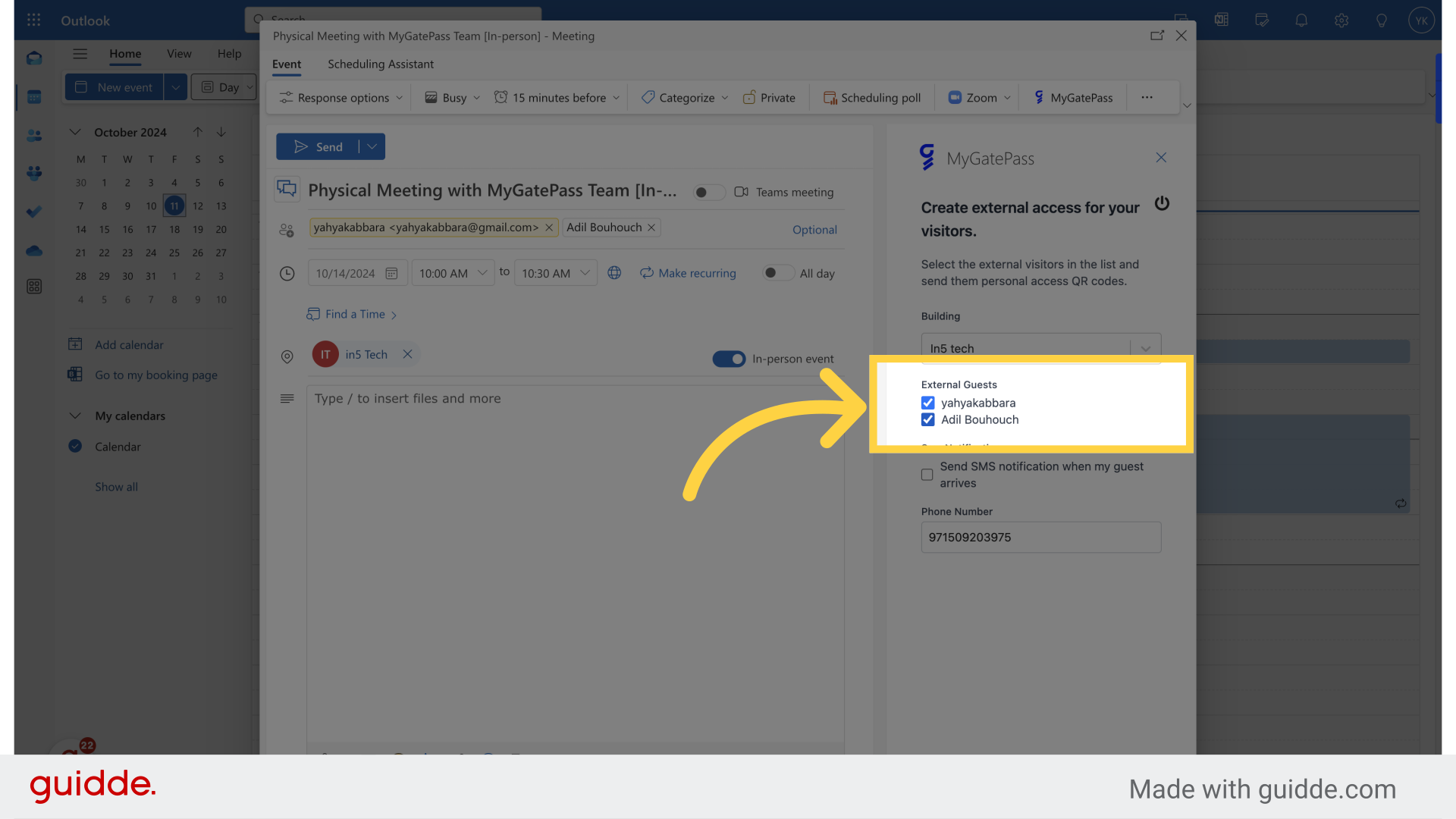
15. Select "SMS Notificaton" if you wish to receive an SMS when your attendee has arrived. Insert your mobile number if you opted for this.
Opt-in for SMS notification if needed
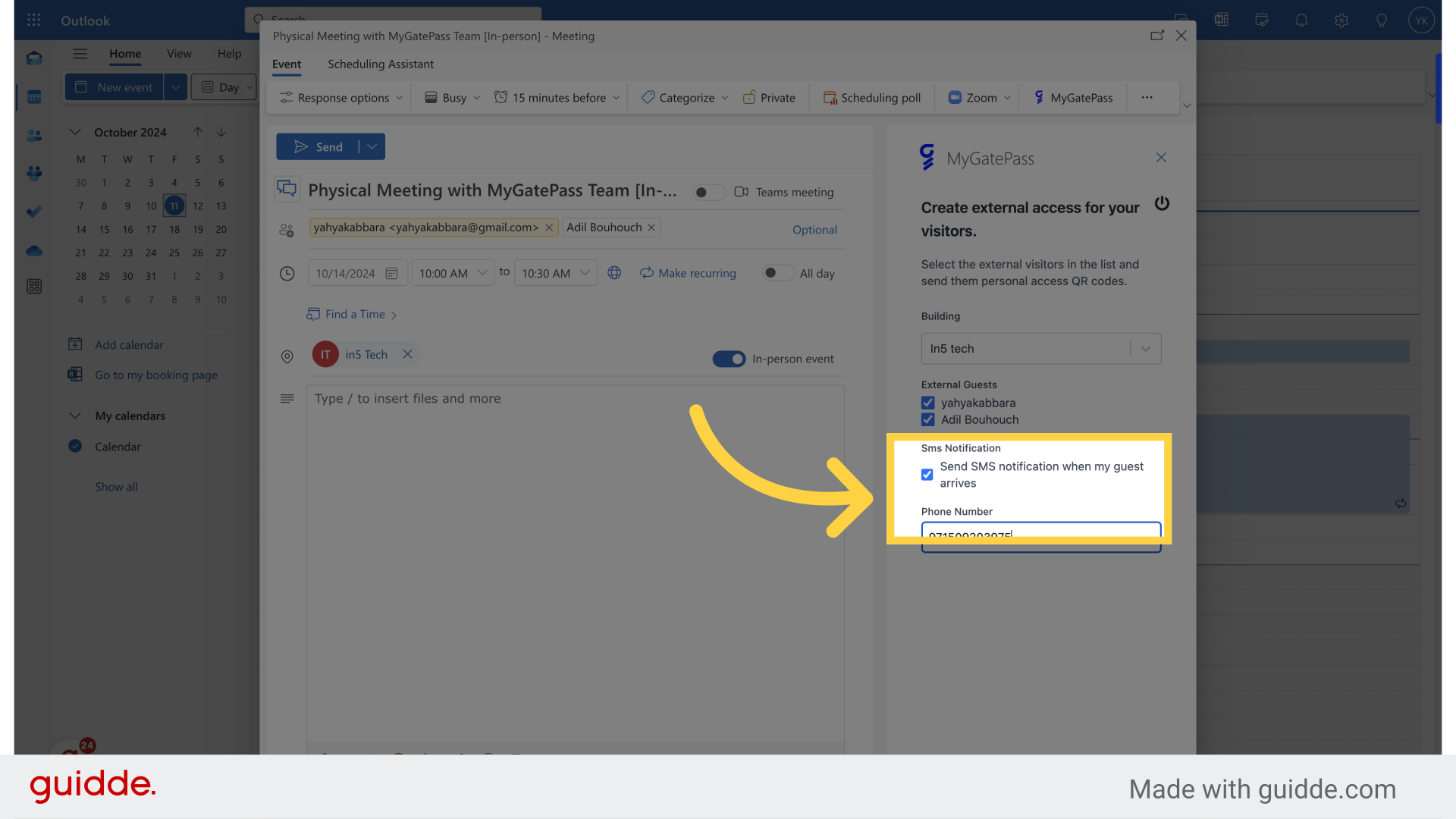
16. Click "Send"
Send the invitation.
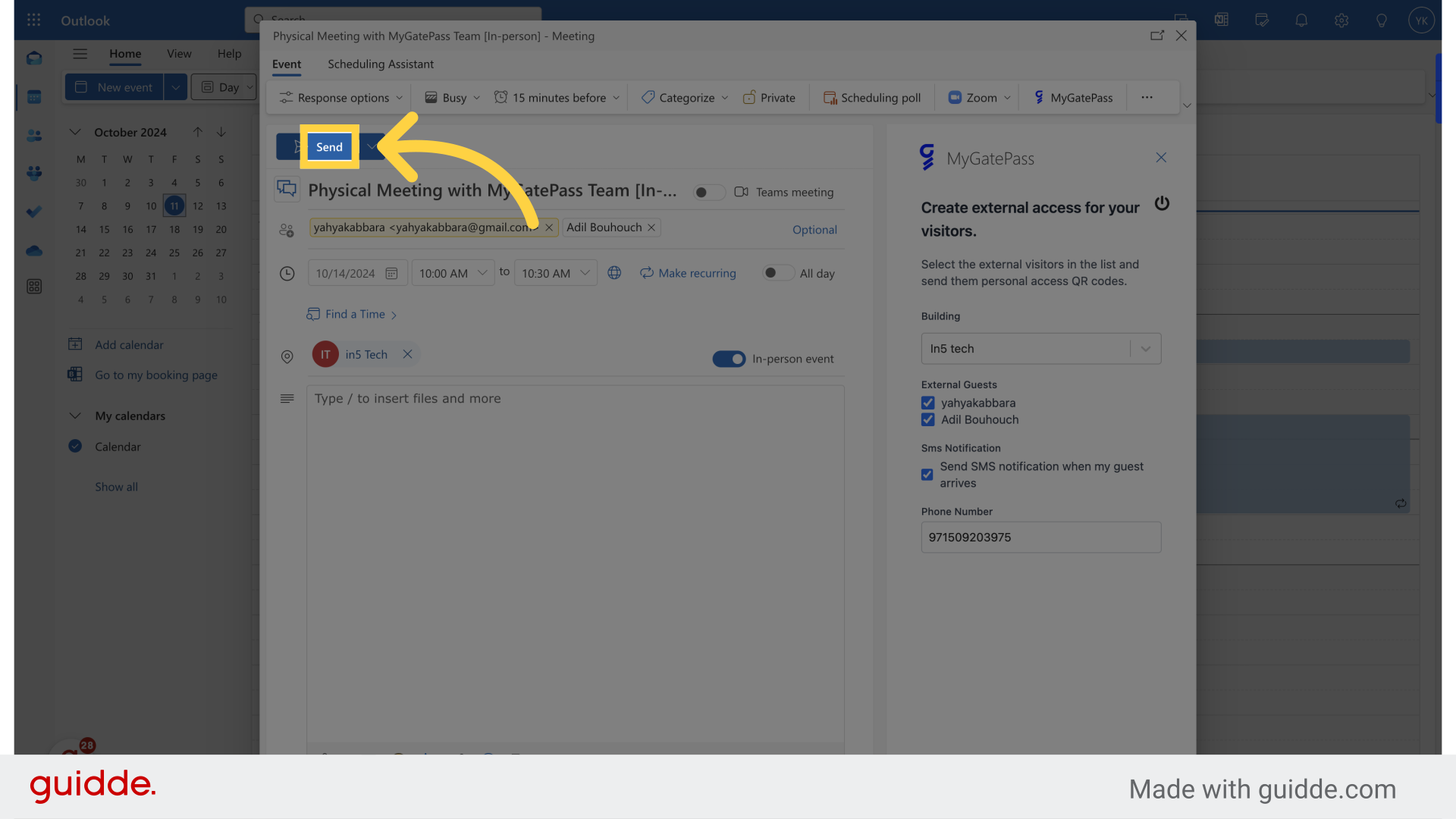
17. Your calendar invitation is sent. Your visitor has a special invite to visit you at your office in their MyGatePass app!
The guide covers the process of sending Outlook invitations for in-person events using Microsoft 365 and MyGatePass.
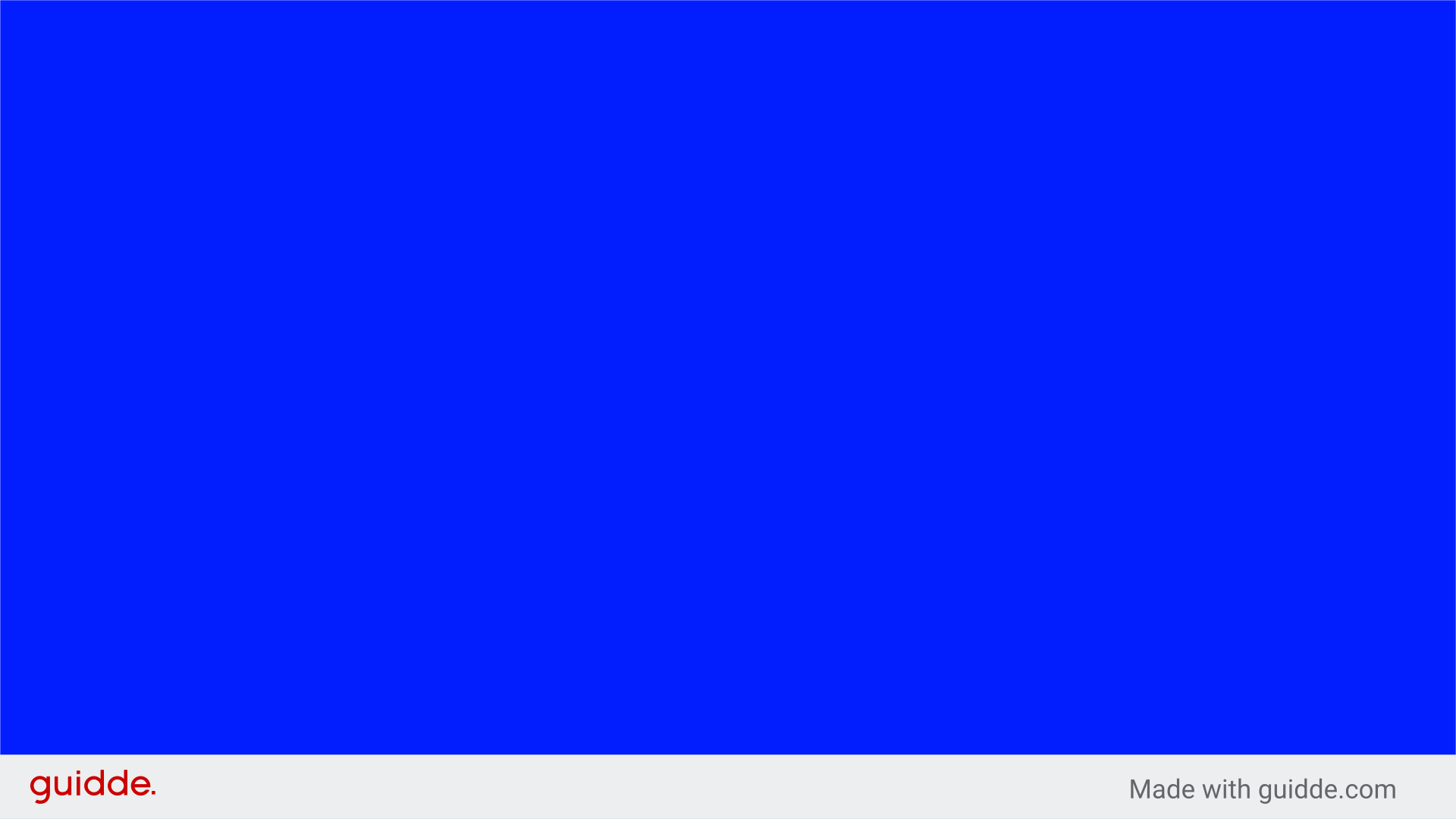
18. Some properties require an admin to approve invites. Check with your front desk if this applies to your property.
The guide covers the process of sending Outlook invitations for in-person events using Microsoft 365 and MyGatePass.
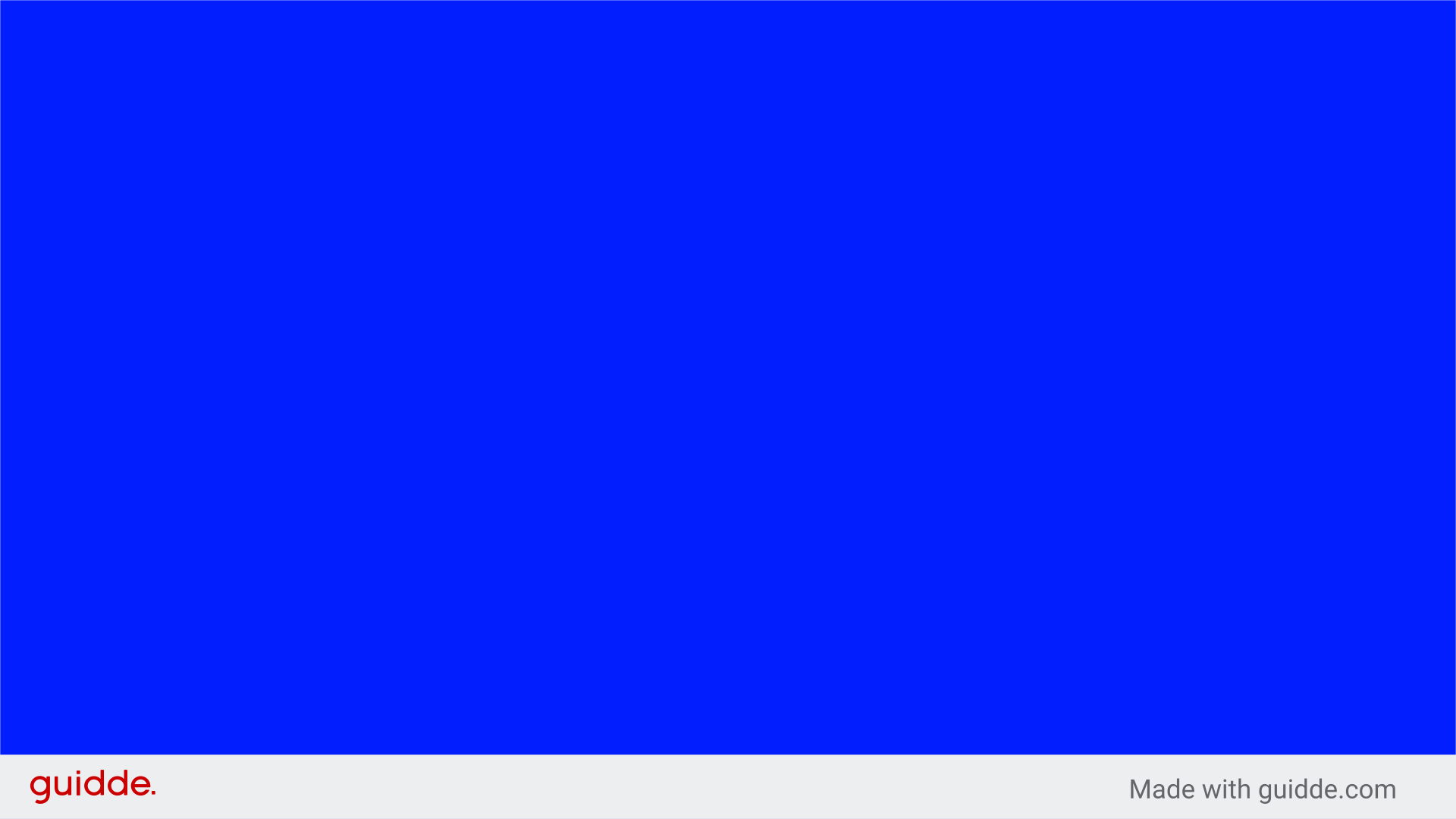
The guide covers the process of sending Outlook invitations for in-person events using Microsoft 365 and MyGatePass.